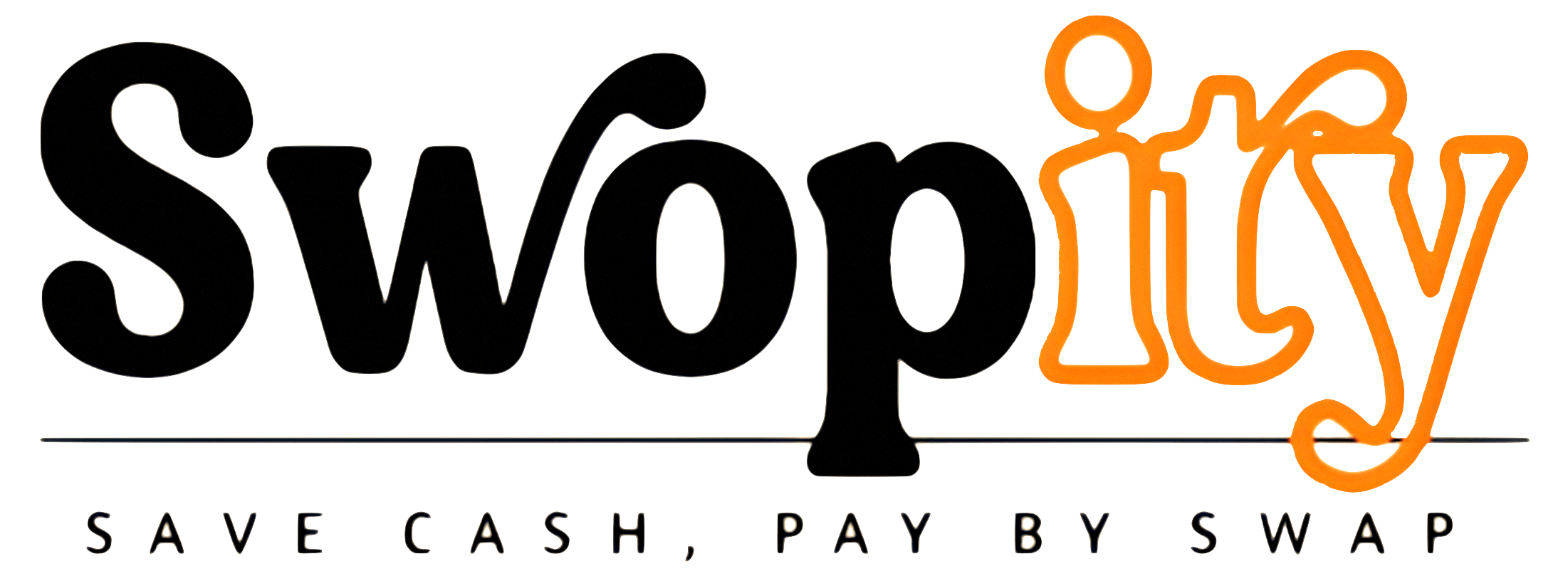How to post an item
When posting an item for sale or swap on our platform, you will need to include certain details such as a title, price, category, photos, and location. You also have the option to provide additional information to increase the chances of your item being sold or swapped quickly.
To make it easier for users to find your item, be sure to add a detailed description and offer options.
To post an item, there are two steps you will need to follow:
Getting started
*Open the www.swopity.com and click

A. Offer Information
1. Enter a detailed Product Name (required).
- Include the name, brand, year, or size of your item (as applicable).
- Double-check your spelling. If people can’t search for it, they may not be able to find it.
2. Set your Selling Price (required).
To make your item more attractive to buyers or swappers, try setting a price that is similar to or lower than other similar items being sold online.
3. Add a Description (optional).
- We highly recommend adding a detailed description of your item. Listings without descriptions have lower swap/buy interest.
- You can include information such as product specifications, size, dimensions, color, etc.
4. Set the offer Condition (required).
You will need to choose the offer condition as you see fit.
5. Select the most appropriate Category for your item or pick a category that matches as closely as possible (required).
For example, if you’re selling a mobile, make sure it’s in Mobile Phone & Tablet, not in Clothing, shoes & Accessories.
B. Swap deal Settings
1. Add Photos: To take a new photo of your item or click on Add Photos to choose a photo from your gallery (required).
- Choose a cover photo that shows the whole item, can be done by drag and sort photos from 1 to 6. Number 1 will be the cover photo.
- Add at least 3 photos (maximum of 6). Items with more photos usually sell faster.
2. Enter Swap Deal Value (required).
Swap deal value represents the minimum and maximum price range for items in a deal. By using this feature, you can create offers that are more accurate and relevant to you, resulting in a better overall experience on our platform.
This will also help to ensure that the offers you receive are more closely aligned with your preferences.
- Min. Price (AED): The minimum item price that will be considered a match for your posted offer.
- Max. Price (AED): The maximum item price that will be considered a match for your posted offer.
3. Choose the Interested To Swap With categories (required).
Select the categories you are interested in swapping your offer with.
Tip! You can choose one or multiple categories.
For example, if you have a tablet. You might be interested to swap with (Fashion, Electronics, Computers …).
4. Set the offer’s Location (required).
To protect your privacy, other users will only be able to see the approximate location of the item. They will not have access to your exact location.
5. Click Approve - done!
Posted items can be managed by navigate Account > ListedOffers
Find A Match
When you have successfully posted an item or offer, you can search for potential matches by clicking the ' “FIND A MATCH” ' button. This will show you a list of items that meet the criteria for a successful swap or purchase based on your offer settings.
If you are viewing your own posts, you will notice that the 'Ask' and 'Make offer' buttons disabled. This is because these buttons are only intended for use by other users who are interested in making offers on your items. However, when other users view your posts, they will see the 'Ask' and 'Make offer' buttons as active and available for use. This allows for easy and efficient negotiation and deal-making on our platform.
 All Cities
All Cities