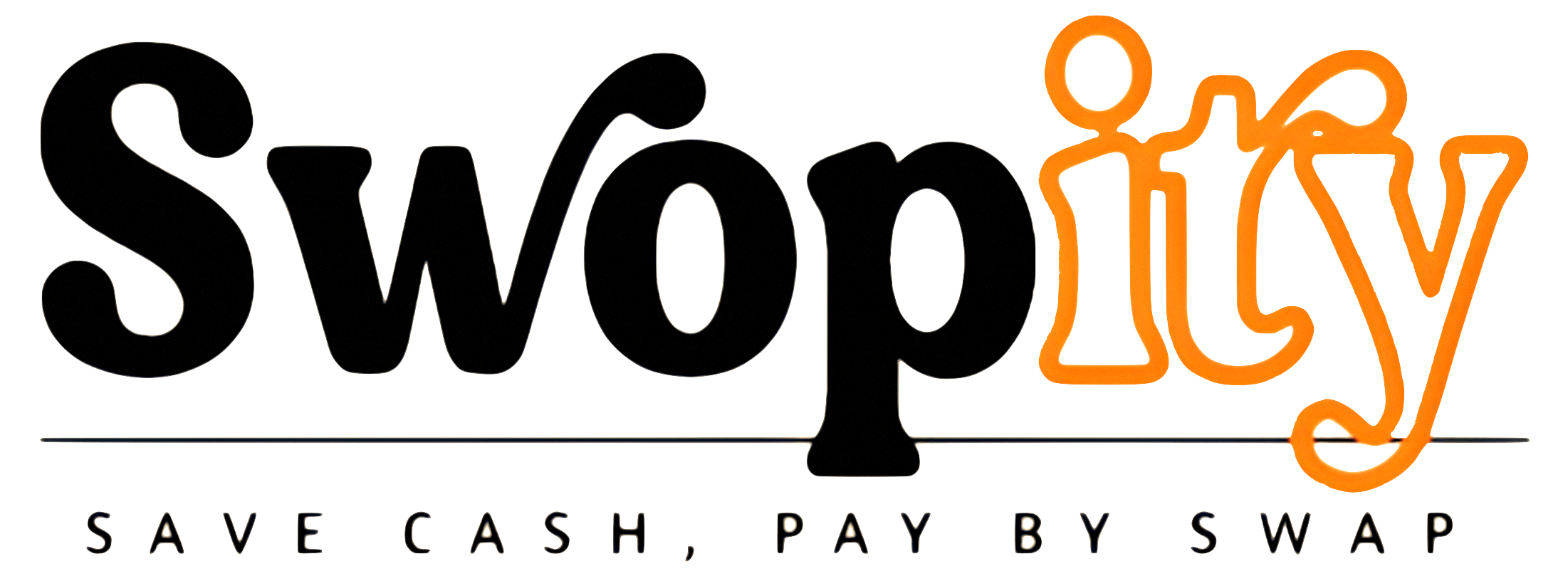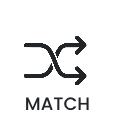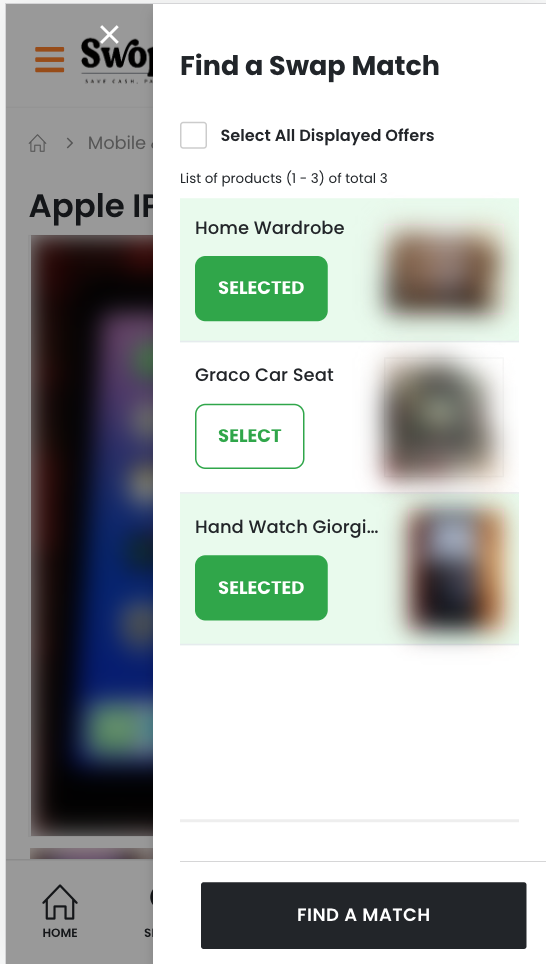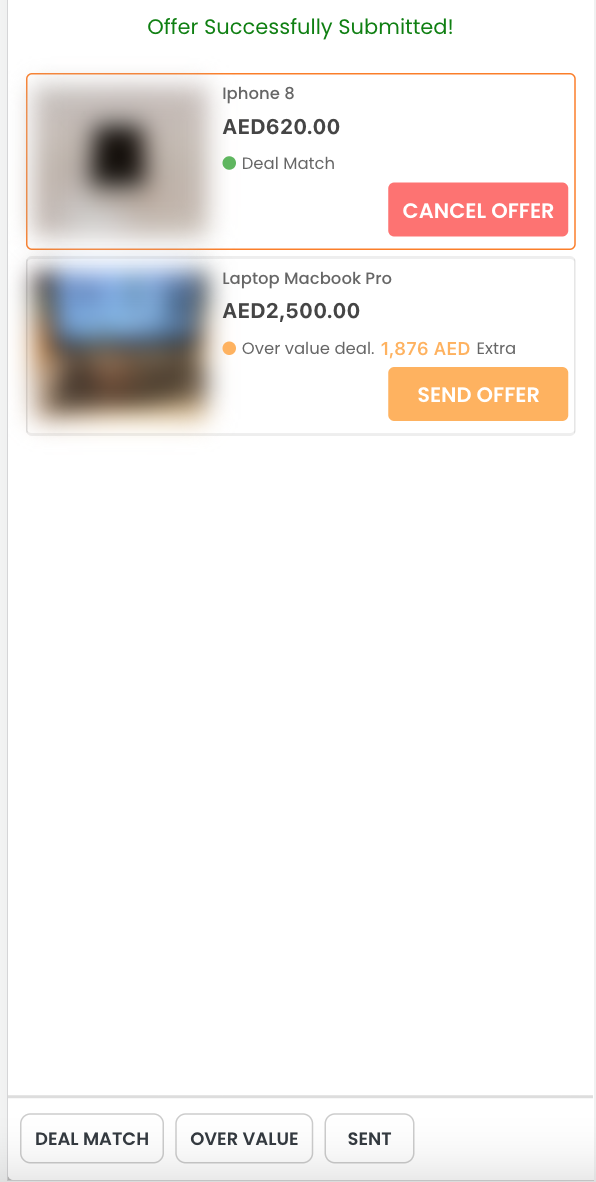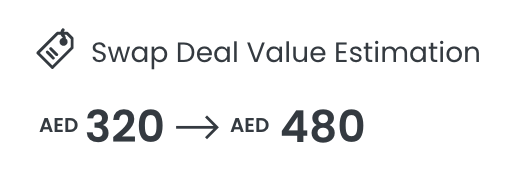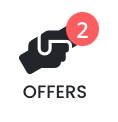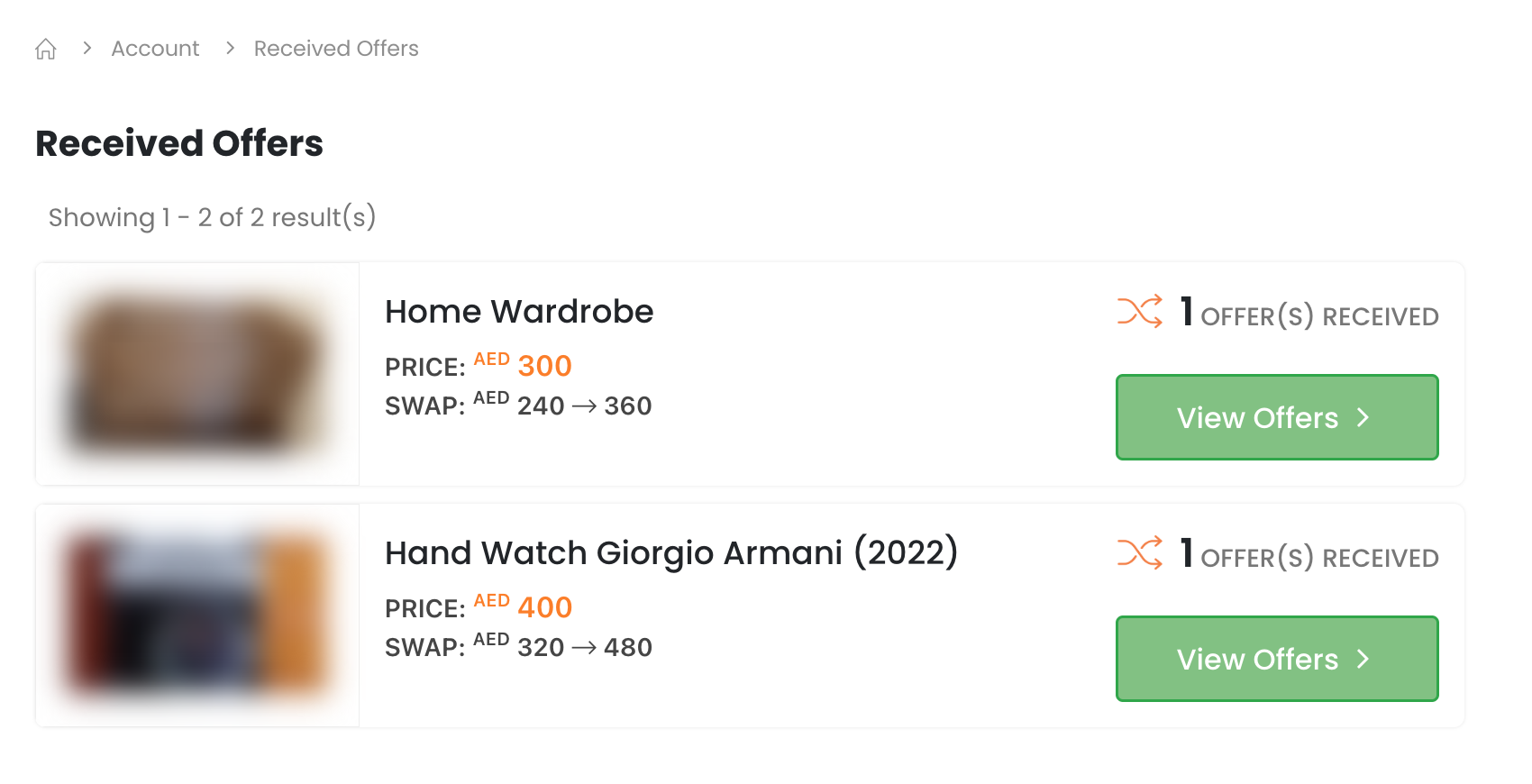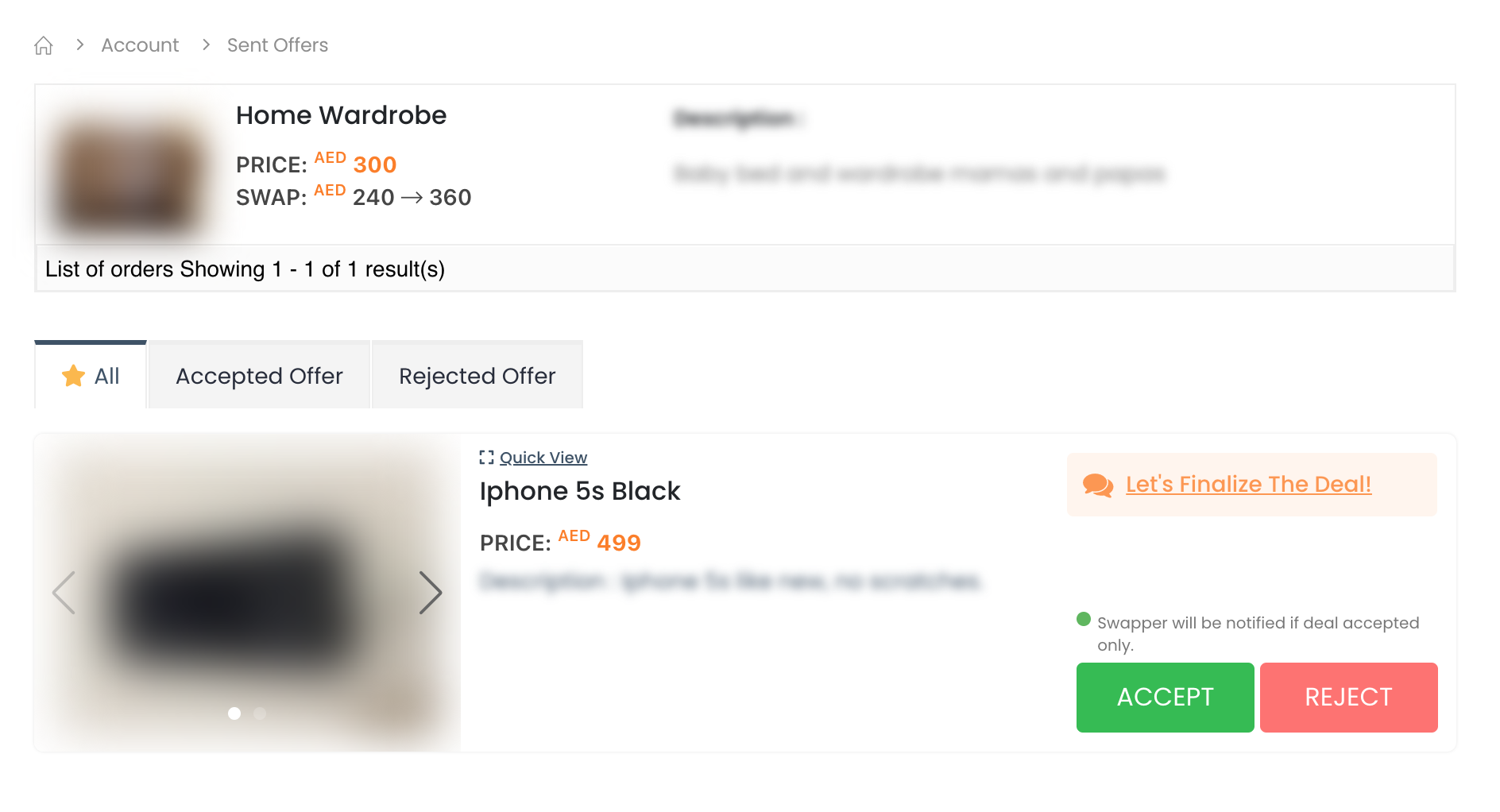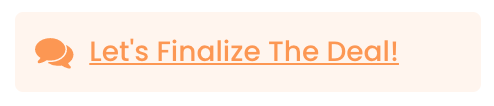How it works
When posting offers for swap or sale on Swopity, you have the option to receive offers from other users to either swap or purchase your item. This feature makes it easy and efficient for you to negotiate deals and finalize transactions. If you would like more information on how to post an item and use this feature, you can visit our ' How to post an offer ' page for guidance.
* Find A Match
- Click the match button in the header to quickly find potential match swap offers.
- Select the items you want a match.
- Press the “Find A Match” button.
* Make offer
As a member of www.swopity.com you have the ability to create offers to swap or purchase items listed on the site. If the terms of your offer match the conditions for the swap or sale, it will be considered. This feature allows you to easily propose deals and negotiate with other users.
- To make an
offer for the wanted item, you have to
press the “Make offer” Button.
- Create one or more offers based on the matching conditions of the live items listed in your account.
The list of items available for you to offer will be based on your offer settings, including preferred swap categories, price range, and location. Only items that meet the deal conditions will be displayed, making it easier for you to find the best match based on the swap deal value condition.
Tip! Here are a few tips to help you choose the best match:
- * Deal Match: The item meets the requirements for the swap deal.
- * Over value Deal: The price of the item is higher than the swap deal value condition.
- * Offer extra cash: The item is not eligible for a swap based on current conditions, but you can still make an offer by adding extra cash.
By following these tips, you can optimize your chances of finding the perfect match on our platform.
You can manage the sent offers by navigate Account > Received Offers
* Manage Offers
- Press the “Offers” button to access and manage received offers.
Or navigate to the Account > Received offers section.
- You can view a list of items that have received offers, along with the number of offers received for each item.
- Click the “View offers” button to manage the item received offers.
- You have the option to accept or reject each offer that you receive.
Tip! If you have accepted a deal but have changed your mind, you can cancel the deal at any time as long as the item is still available for swap. Similarly, if you have rejected a deal but would like to reconsider, you can withdraw your rejection as long as the item is still available.
- To finalize the deal, you can use the chat feature to communicate with the offer owner and arrange a meeting to complete the transaction.
 All Cities
All Cities